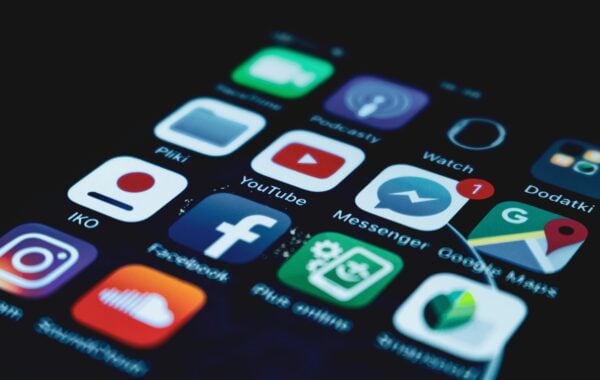This can be a major issue on projects where a website conforms to a certain style.
TinyMCE Solution:
Browse to the folderiw-home/httpd/iw/tinymce/config
(iw-home = Location of where TeamSite installed)
Open the file custom_config.js in a text editor. Now there are 2 options which you can consider;
1. Add options which will remove formatting of the TinyMCE to the existing default toolbars
2. Create a custom toolbar with the option of remove formatting
Option 1:
If you want to add to the options to the current toolbars, you would add pastetext, pasteword to the selected toolbar row
pastetext – will paste the selected content as text
pasteword – will paste the selected content with formatting, but in line with the style set out for the template
For information on how to modify the default TinyMCE toolbar, please refer to the blog – Configuring the default TinyMCE toolbar
Option 2:
You would create a custom toolbar along with adding pastetext,pasteword to the new toolbar.
For information on how to create a custom toolbar, please refer to the blog – Creating a custom toolbar in TinyMCE
Plugin Options:
Once you have applied one of the options you can also consider looking at modifying the plugin options with;
[paste_create_paragraphs] If enabled double linefeeds are converted to paragraph elements when using the plain text dialog. This is enabled by default. [paste_create_linebreaks] If enabled single linefeeds are converted to hard line break elements when using the plain text dialog. This is enabled by default. [paste_force_cleanup_wordpaste] If disabled then normal cleanup will not be performed after wordpaste. This option is enabled by default. [paste_use_dialog] MSIE specific option, if you set this to true both Mozilla and MSIE will present a paste dialog. If you set it to false pasting in MSIE will be done directly. This option is set to true by default. [paste_auto_cleanup_on_paste] MSIE specific option. If you enable this feature, a word paste will be executed when the user copy/paste content to the editor. This feature is disabled by default. [paste_convert_middot_lists] If this feature is enabled middot lists are converted into UL lists, these will be assigned a special class. [paste_unindented_list_class] This option enables you to specify what class to assign to the UL list of middot converted lists. Middot lists are unindented in MS Office. This option defaults to “unIndentedList”. [paste_convert_headers_to_strong] This feature converts H1-6 elements to strong elements on paste, this is feature is disabled by default. [paste_remove_spans] This enables you to control if the word parse operation should remove or keep span elements, they will be removed by default. [paste_remove_styles] This enables you to control if the word parse operation should remove or keep style attributes, they will be removed by default.
To customise these options you would add in code (file mentioned above) as the example shown below;
IWTinyMCECustomConfig(“my_custom_toolbar”, “paste_create_paragraphs”, false);
You should now be able to paste into a TeamSite DCT field which comprises TinyMCE with the option of formatted text or unformatted text.