IMPORTANT – Only admins with Domain Registry permissions can give users access
If you are a user who needs access to your Domain Registry please contact support
1. Provide Platform Access
Make sure the user has been added to the Little Forest Platform or create a new user
2. Then open your Domain Registry and navigate to the Privileges from the Settings dropdown
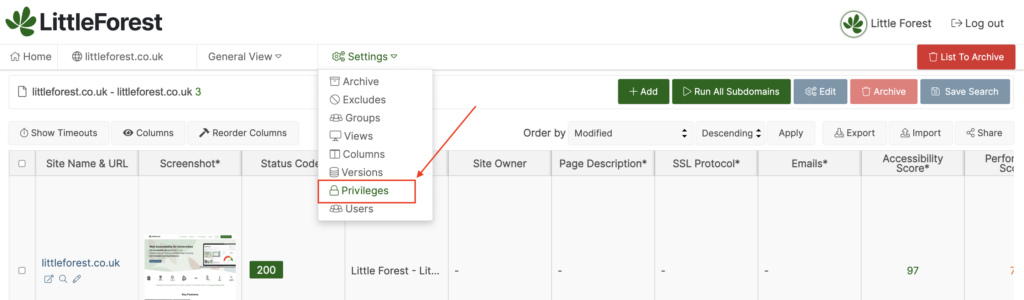
3. Specify Privileges
Select the level of access you would like to provide and save
They will only have this level of access for the view your assign them (see below)
- Read – Read only viewing access
- Create – Ability to add new subdomains
- Update – Ability to edit new and existing subdomains
- Delete – Full freedom to add, edit and delete subdomains
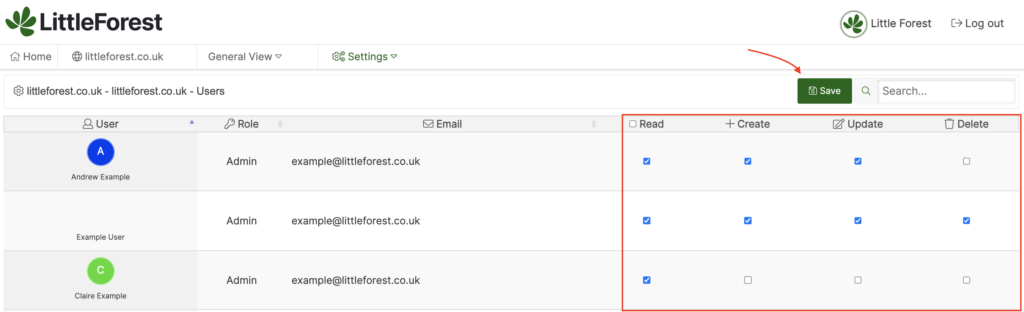
4. Assign to a Group
Groups are a collective of users who can be added to a specific view or views
Navigate to the groups feature from the settings dropdown
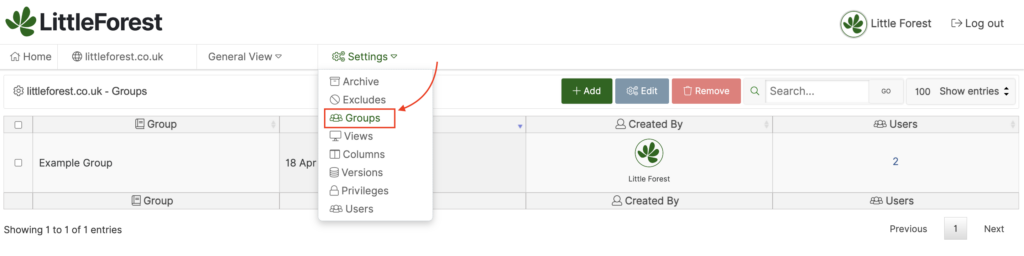
5. Either edit or add a new group
Give the group a name e.g. Marketing or IT Infrastructure
Then select the users that you wish to include in the group and save
Admin users won’t show as they once given privileges have access to all views
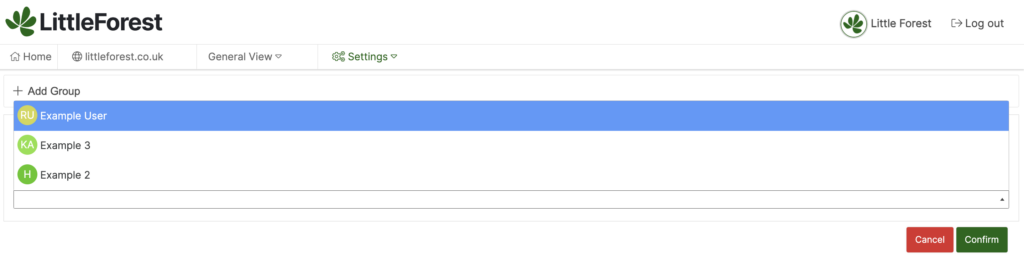
6. Views
Now that you have a group, it needs to be added to the appropriate view/s
A view is a report in which you can customise the columns and data being pulled in
Navigate to the views feature from the settings dropdown
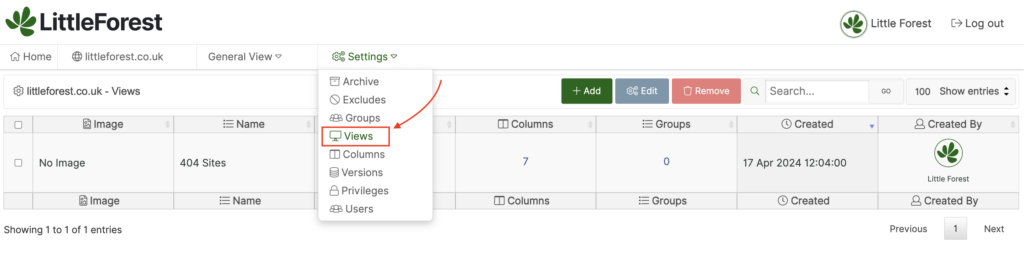
7. Then either edit the view or create a new view
Make sure that under groups you select the group you created and had added the user to
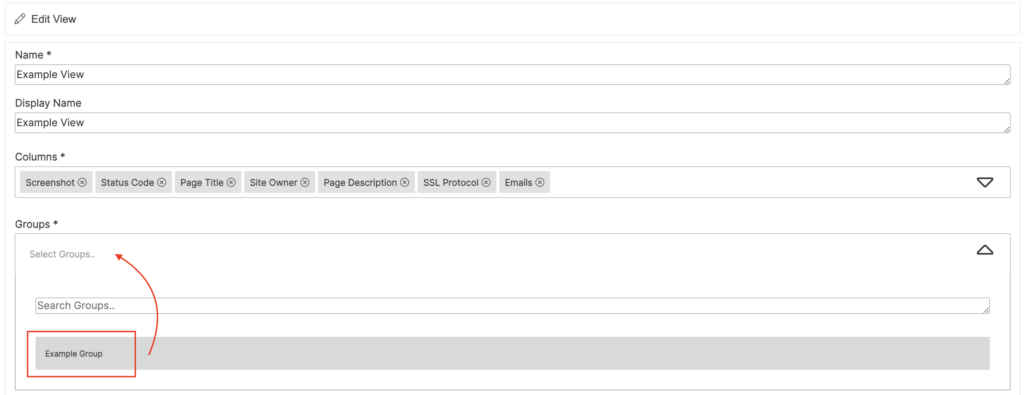
8. (Optional) Setting a Landing View
A landing view is where a user will get directed upon logging in
This is an optional extra once they have been added to a group and view
When setting a landing view select the Domain Registry and the View you would like the user to land on and Save
For additional help understanding how to provide users with access to your Domain Registry please email; [email protected]








