Views are an amazing way to organise your Domain Registry data into reports which are customised to the users needs.
The same records in different reports with different columns of information most relevant to the individual or team using them.
Update a record in one View and it will update in each View automatically – Simple!
IMPORTANT – Only admins can create Views.
If you are a user who needs to make changes but you don’t have access please contact support
1. To start, first log in using your email and password.
Log In Here
2. Then from the home page open your Domain Registry but clicking the All Domains tile
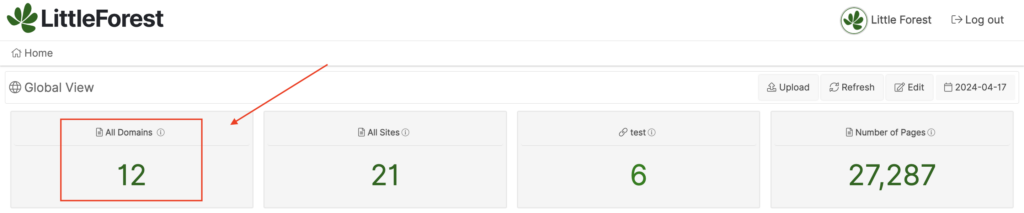
3. From the settings navigation dropdown select Views
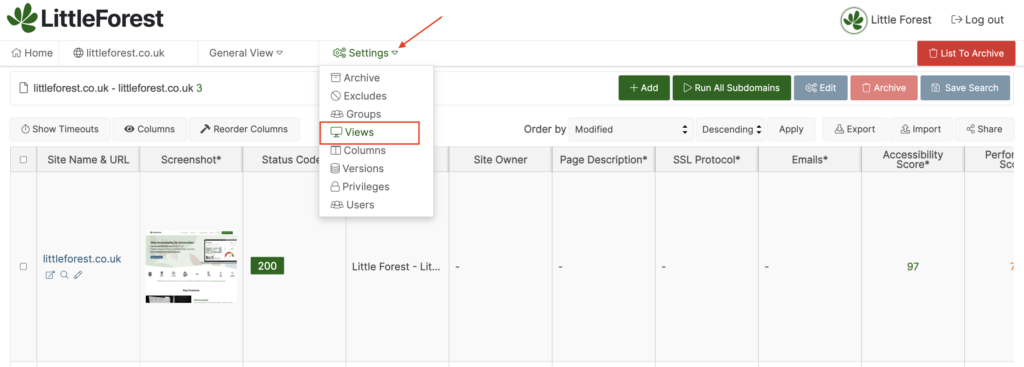
4. From here you can see all your Views, edit existing Views or add a new View
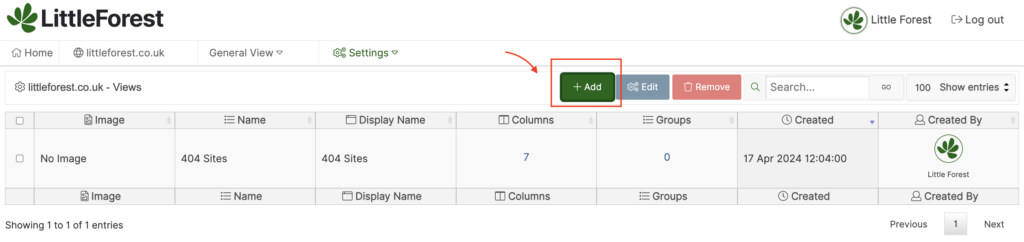
5. Name
When adding a View start by giving the View a name
Name – Used for the Views list
Display Name – Will appear in the dropdown when you look at your Views from your Registry
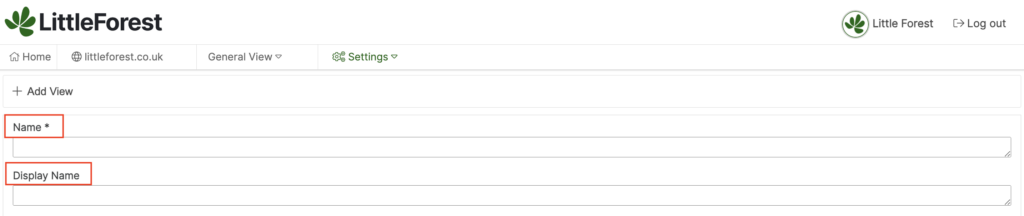
6. Columns
Next select the Columns you would like to include in the View
As you select columns they will show in the column list (as displayed below)
The order that they are selected in will affect the order in which they show in your View
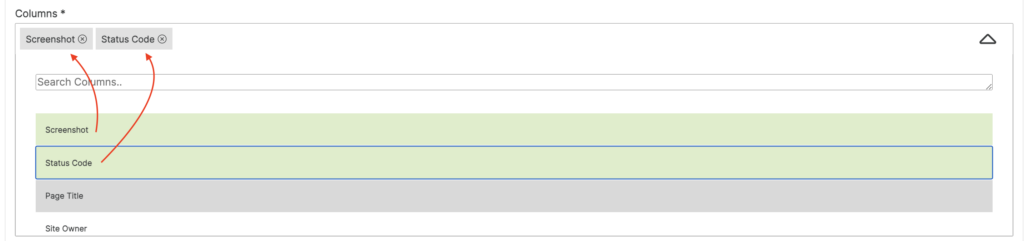
7. Groups
By default only admin users will be able to see your new View
To ensure users who need access can see the view, you need to create a group and select that group when creating your View

8. Rules
Rules help you customise the domain data you are pulling into your View
This is an advanced option and you don’t need to add a custom Rule if it’s not needed
Creating Rules in your Web Registry
Once you have finished creating your View make sure you save by confirming at the bottom of the page

For additional help understanding how to create Views for your Domain Registry please email; [email protected]
