IMPORTANT – Only admins are able to add an image to a project.
If you are a user and would like an icon or logo added to a project please contact [email protected]
1. To start, first log in using your email and password.
Log In Here
2. Scroll to the project you want to add the image to and click ‘Edit’.

3. Next click ‘Choose file’ to upload the icon or logo from your computer.
(TIP – Try to choose an image or appropriate size and make sure it is optimised for best results)
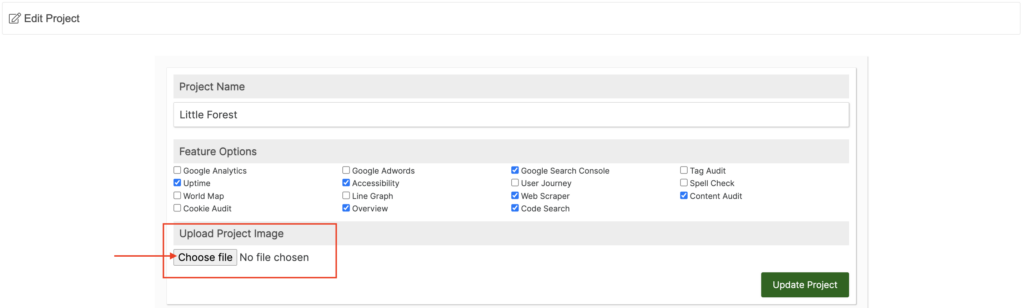
4. The image will then appear on the right side. Please click ‘Update Project’ to save.
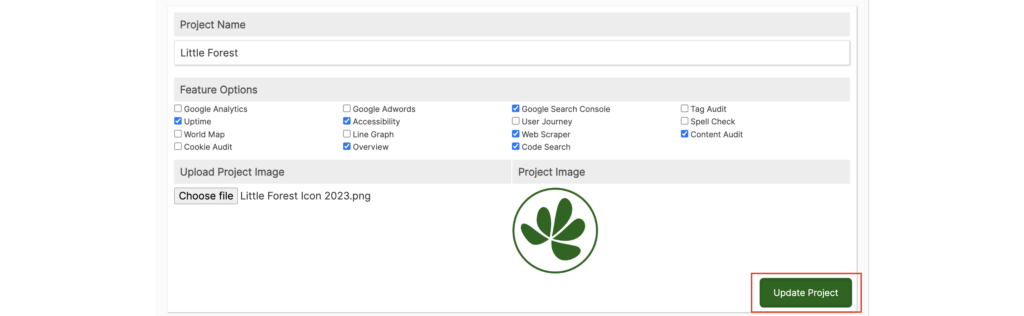
5. You have now successfully added your logo or icon to the project.

Adding your images in the form of an icon or logo to your projects is a great way to customise your reports and will benefit all the users who have access to them.
For additional help adding images to your projects please email; [email protected]
