1. To start creating a project log into the Little Forest platform using your email and password
Log In Here
2. Go to your list of Projects and at the top you will see a ‘+ Create Project’ button to click
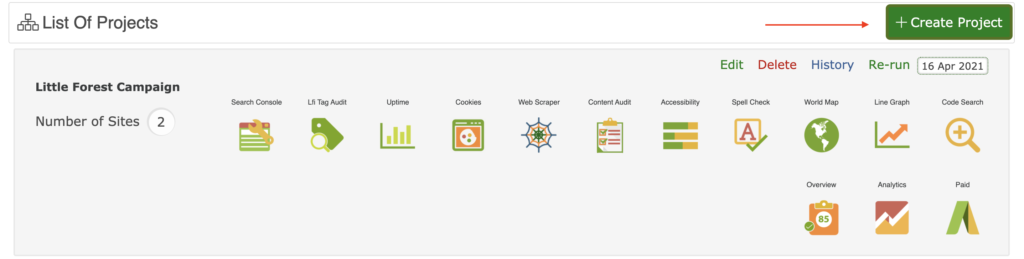
3. Add a name to your Project
A project can have multiple sites in it or the just one depending on what you need
(TIP – Make sure you name your sites clearly so your whole team know which is which)

4. Name your first Site in the Project and insert the corresponding URL
(TIP – Remember to include the full URL with https:// or http://)
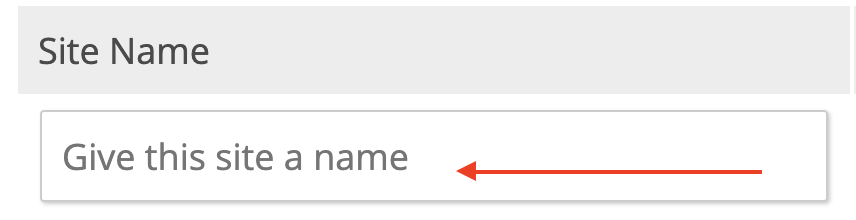
5. Please choose the flag and language which corresponds with the site
(TIP – Want a new flag added to Little Forest? Just contact; [email protected])
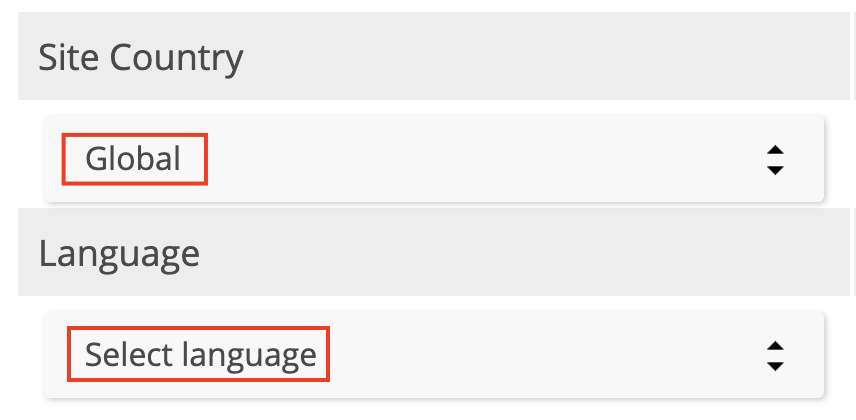
6. Choose how many pages/ URLs you would like to analyse in this site by using the drop down menu
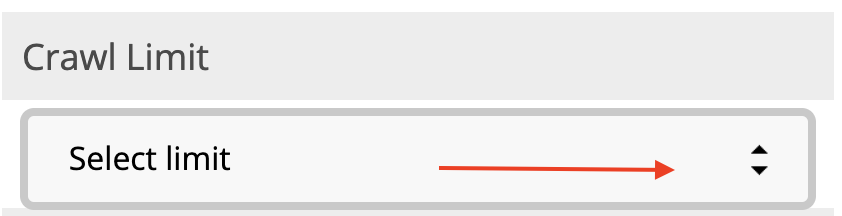
7. To add additional sites to the same project so that you can compare their results, please click ‘+Add Another Site’ and repeat the above
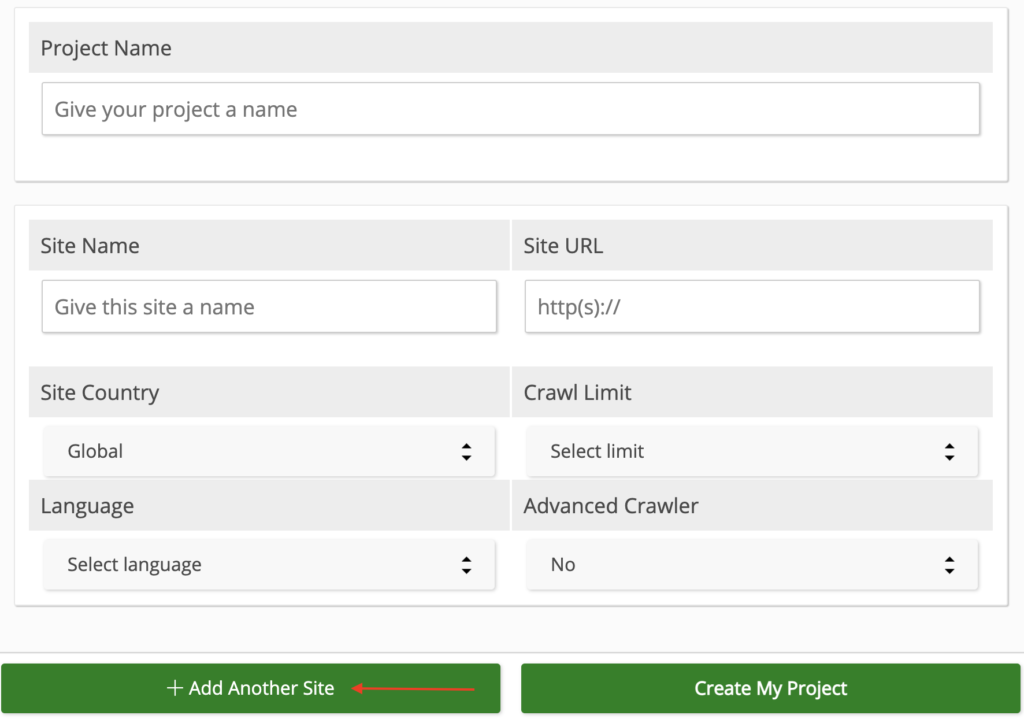
8. To save and run the project click ‘Create My Project’
(HOT TIP – Your project/campaign will run automatically but may take a while for the first crawl/spider to complete depending on the number of pages)

For additional help creating a project please email; [email protected]








