1. Before doing anything in the platform you will need to add our crawler as a user to your GA4 Google Analytics account. Please use [email protected] and set with restricted ‘read-only’ access.
2. Once our crawler has been added you can now link the Google Analytics API to the Platform. First log into the Little Forest platform using your email and password.
Log In Here
3. Open up the ‘Edit’ function for the project which has the site you wish to link to Google Analytics.

4. Now scroll down to the site of interest and add the Google Analytics GA4 Property ID.
(TIP – This can be found inside your Google Analytics account)
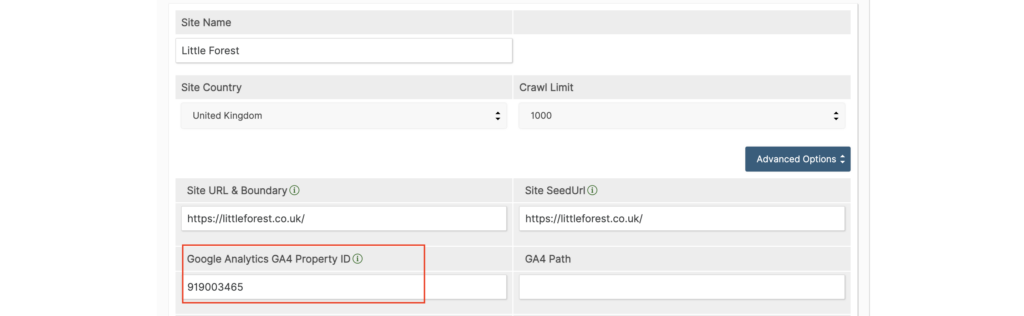
5. Optional – GA4 Path
If you only want the data for a certain parameter of the site e.g. a country language
You can add the url path for the associated area e.g. /en/
Other examples could be; /undergraduate/ or /shoes/ or /london-campus/
(TIP – If you don’t want to do this step skip to step 6 below)

6. Once you have input the Is you need to click ‘Update This Site’ to save.
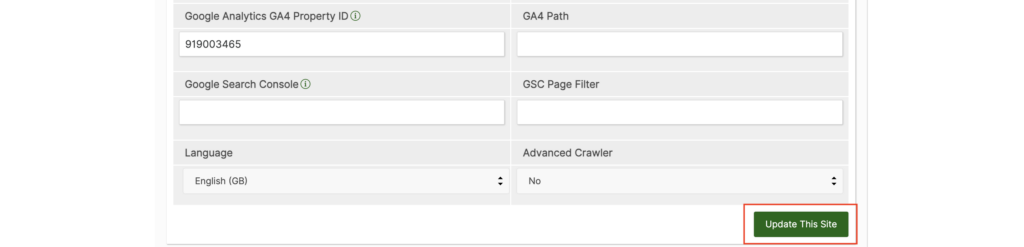
7. Scroll back up to the top of the page and make sure that the Google Analytics feature is turned on.
If not, tick the box and click ‘Update Project’ to save.
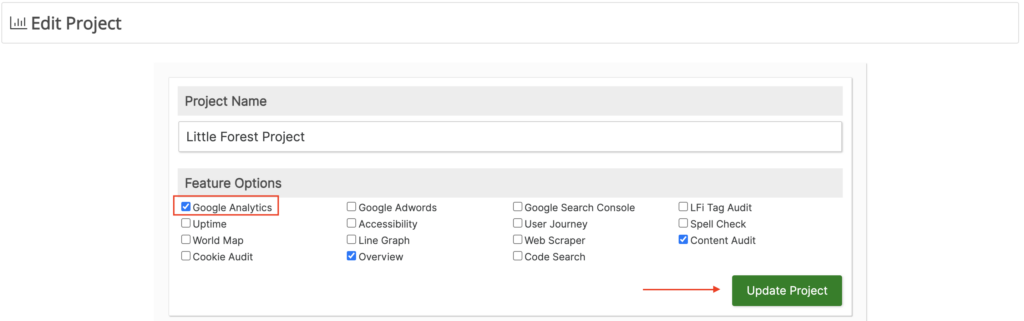
8. Now you can go back to the home page and open up the Google Analytics feature to see your data.

For additional help integrating your Google Analytics data, please email; [email protected]
