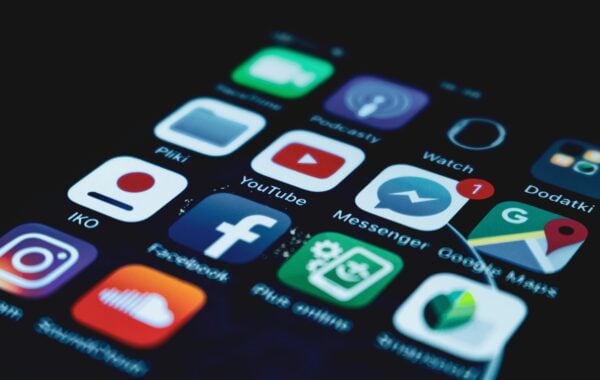TinyMCE out of the box includes 3 toolbars which consist of various plugin options.
This can be very helpful in general use. However, when conforming to a certain style according to a web site, the multiple options available can potentially be obstructive.
The default toolbars in TinyMCE can be configured to consist of only options you want an end user to see and use.
Solution:
Browse to the folder iw-home/httpd/iw/tinymce/config
(iw-home = Location of where TeamSite installed)
Open the file custom_config.js in a text editor. Edit the following lines, with the choice of;
– Removing options,
– Rearranging the options to various locations of the toolbar,
– Add further options
IWTinyMCECustomConfig(“custom1”, “toolbarRow”,
“whitespace,styleselect,fontselect,fontsizeselect,forecolor,
|,bold,italic,underline”);
IWTinyMCECustomConfig(“custom1”, “toolbarRow”,
“bullist,numlist,|,outdent,indent,|,justifyleft,justifycenter,justifyright,
justifyfull,|,undo,redo,|,link,unlink”);
IWTinyMCECustomConfig(“custom1”, “toolbarRow”,
“hr,removeformat,visualaid,|,charmap,inserttime,insertdate,image”);
There are various extra options you can add (These options are known as plug-ins). Extra supported plugin options are covered in the article – Plugin options available for TinyMCE
Once you have edited the toolbar to your requirements, the end user will visualise the customised toolbar in their DCT’s